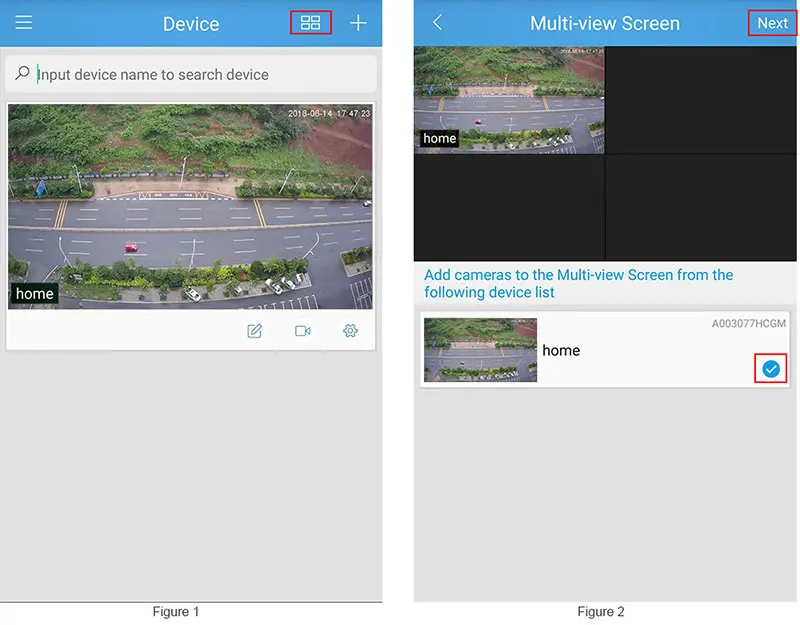About this item
1:HD: 1920P(2560 * 1920) 5MP
2:Audio: Built-in Mic & Speaker, supports two-way audio
3: Sound and light alarm: support alarm whistle and alarm light
4:Spotlight Light: Infrared light and warm light, with 3 light modes
5:AP Hotspot: Support AP hot spot model, camera can be connected to phone directly without router
6:TF Card: Support 4-128GB TF card for recording, playback, and download
7: APP: Support Android & iOS
8: Windows PC: Support VMS, ispy, Blue Iris, IE browser
System
Main processor: multi-core high-speed processor
Sensor: 1/3 inch, 5 million pixels
Compression format: H.265
Lens
Lens parameters: Focus: 4mm, 5 million pixels
Viewing angle: Field of view: D 110 H 80 V 58
Video
Resolution: 1920P(2560*1920), VGA(480*360)
Frame frequency: 15 frames
Auto Exposure: Auto Exposure White Balance
IR-Cut: Built-in IR-Cut, no color cast indoors and outdoors, good night vision effect
Electronic amplification: 3 times electronic amplification
PTZ
Tracking: supports humanoid tracking
Rotation angle: horizontal: 300°, vertical: 90°

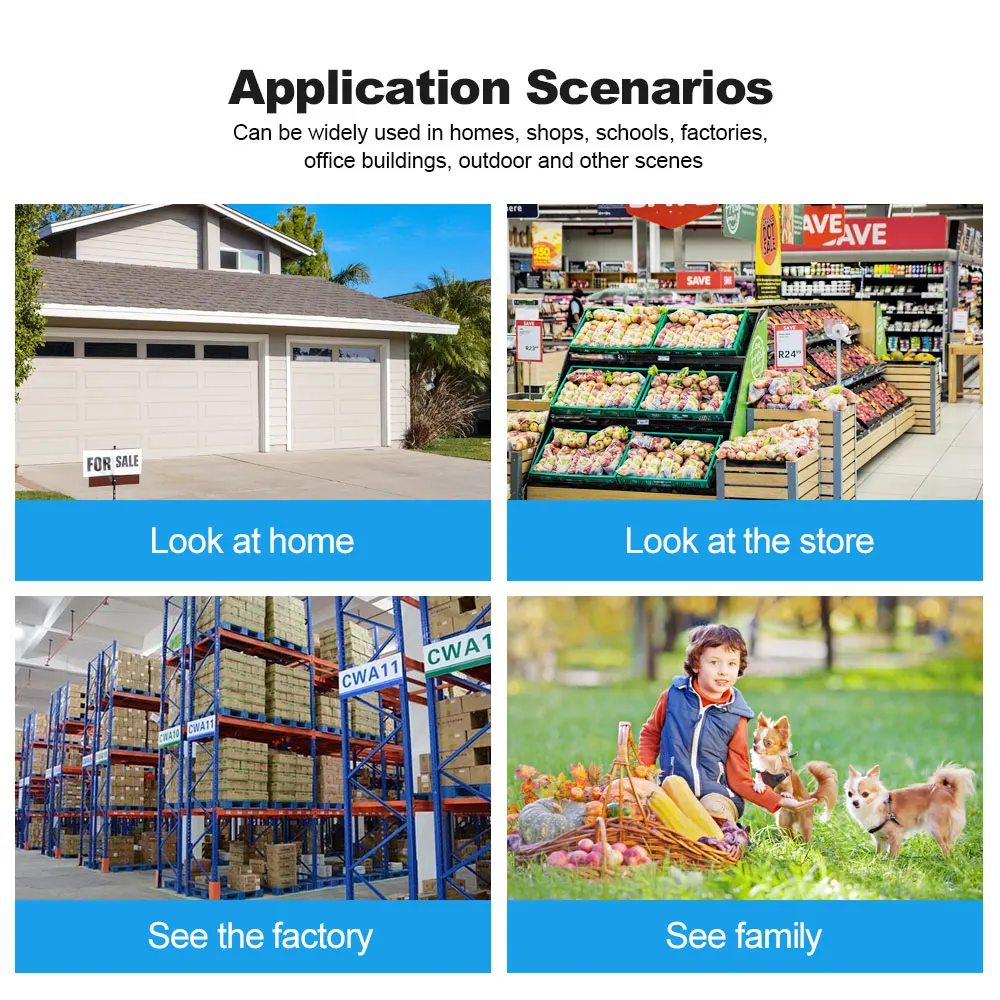
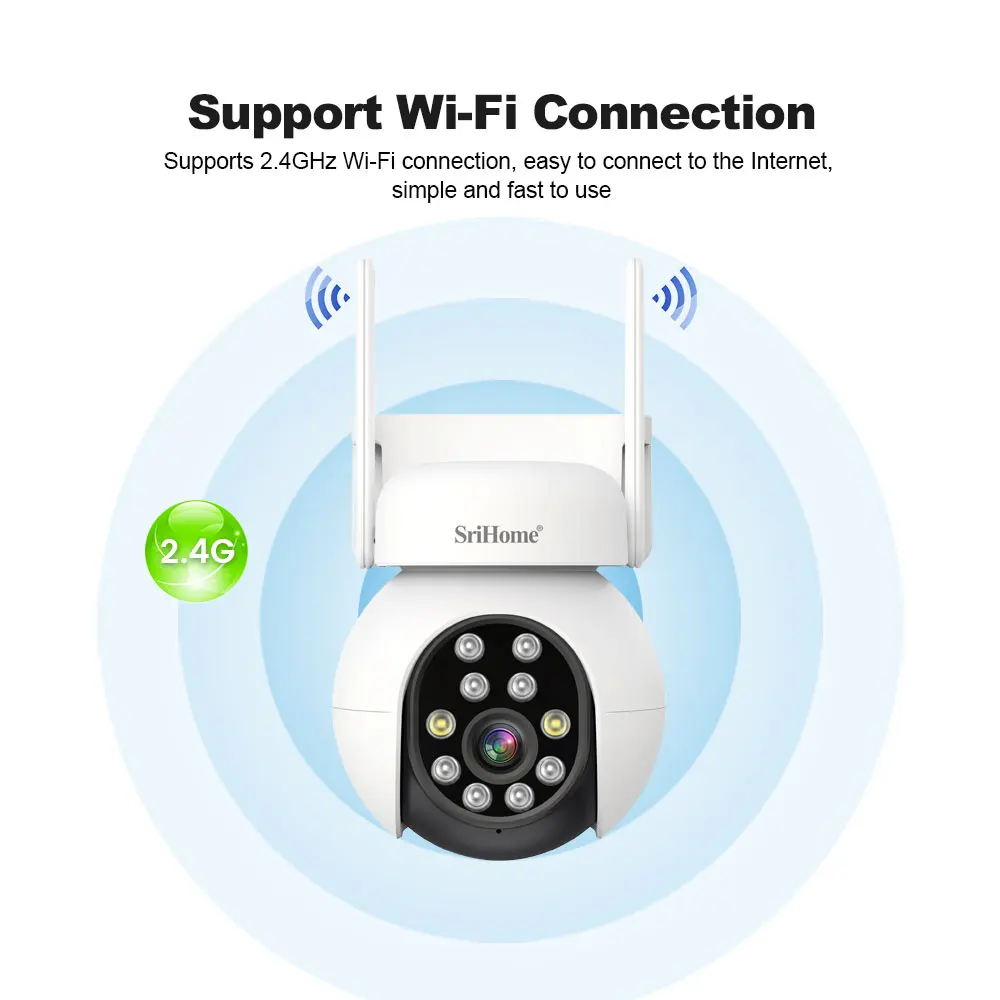
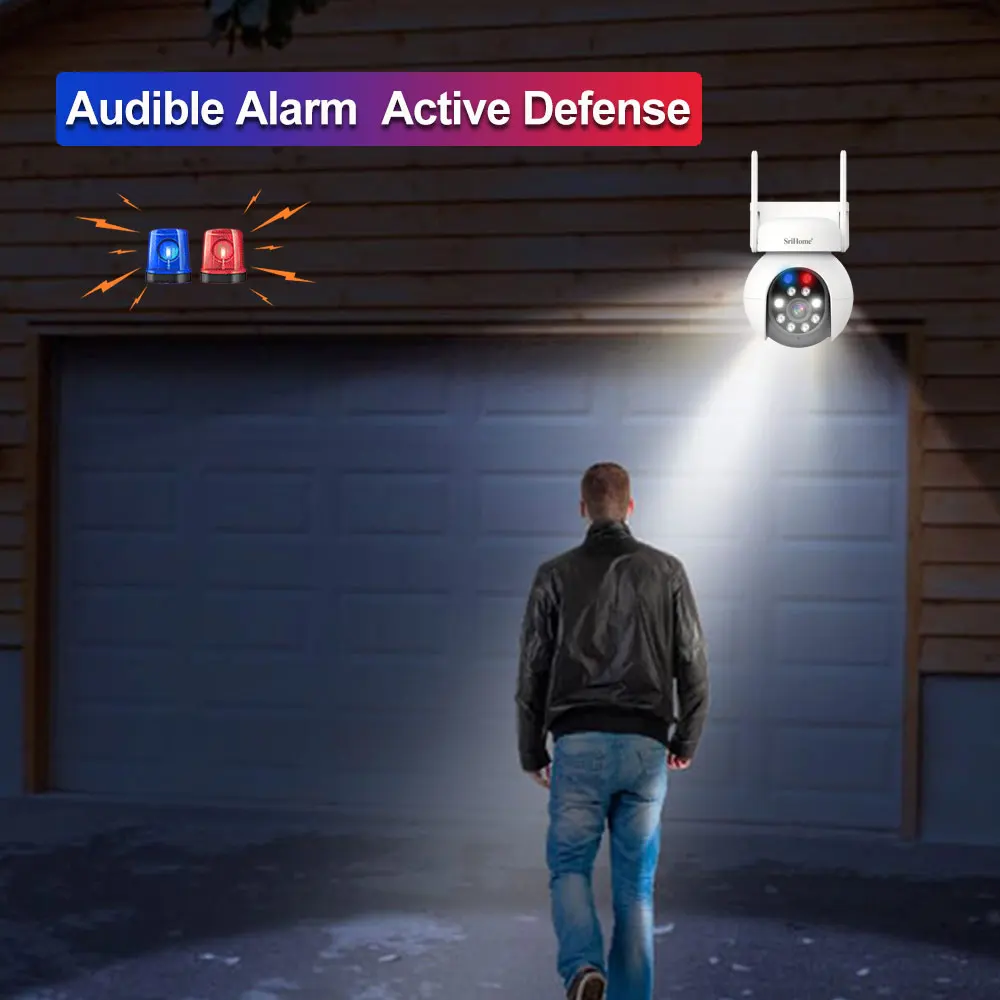

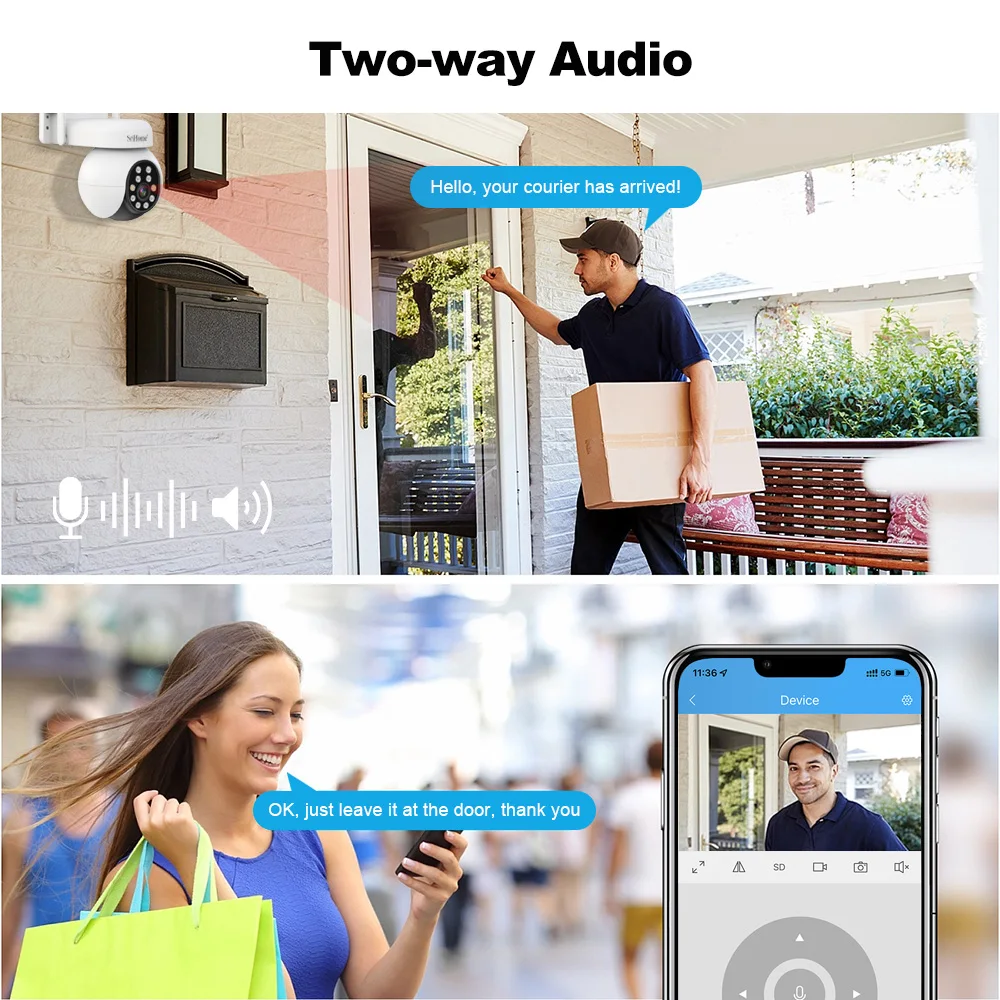


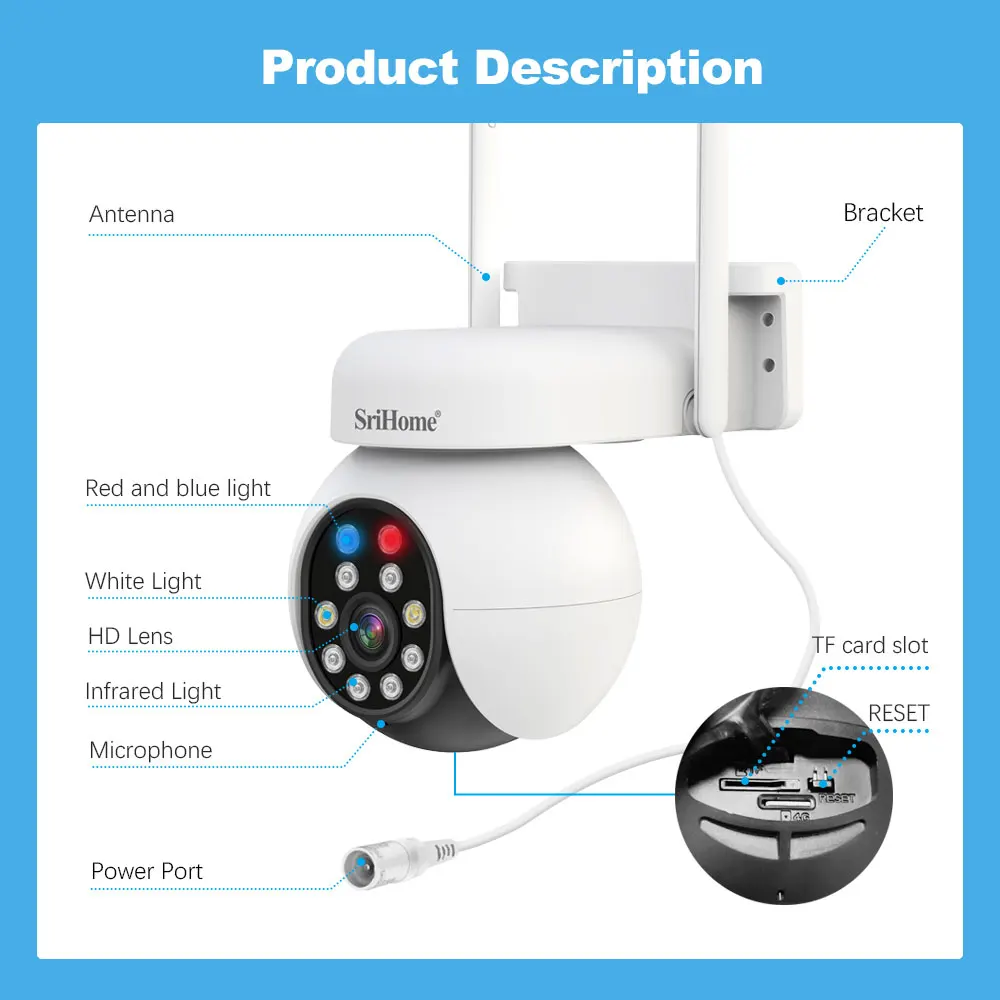
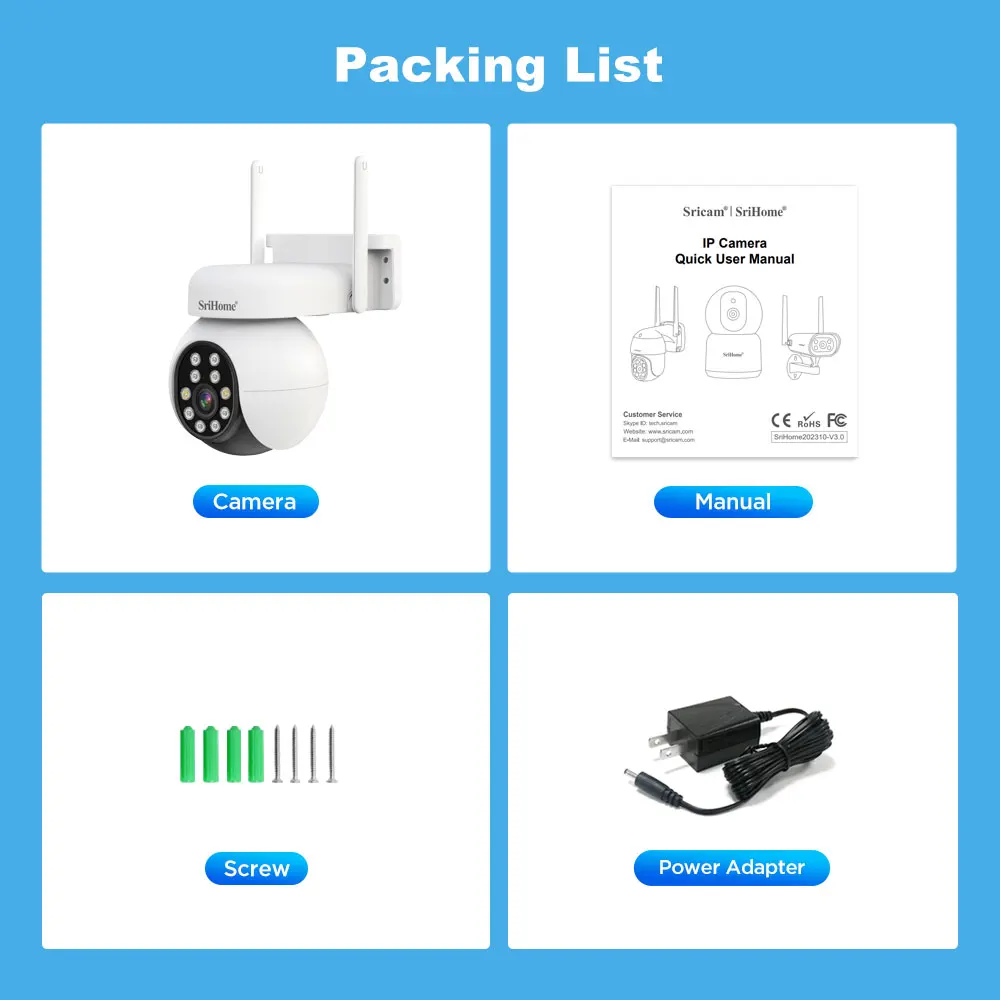
FQA
1.APP prompt "offline" when adding camera
See “camera offline” when the setup procedure
Here are questions which may help you to shoot the issue when you use an Ethernet cable to connect the IPcam to the router:
1. Make sure the Green LED on the cable connector is flashing . If not, the connect between the camera and the router is still off.
Double check to ensure both two ends securely connected. You can also try other ports which on the router.
2. Make sure your mobile phone connect to same router or same LAN as the camera cable connecting.
3. Make sure DHCP is enabled on your router.
4. Make sure NO MAC filter enabled on your router. Or you need to disable MAC filter temporiaily before successfully configure camera.
5. When you switch from Ethernet to WIFI on the app, it will ask for WiFi password, make sure the provided WiFi password is correct.
2. How to set up motion detection alarm and alarm push message

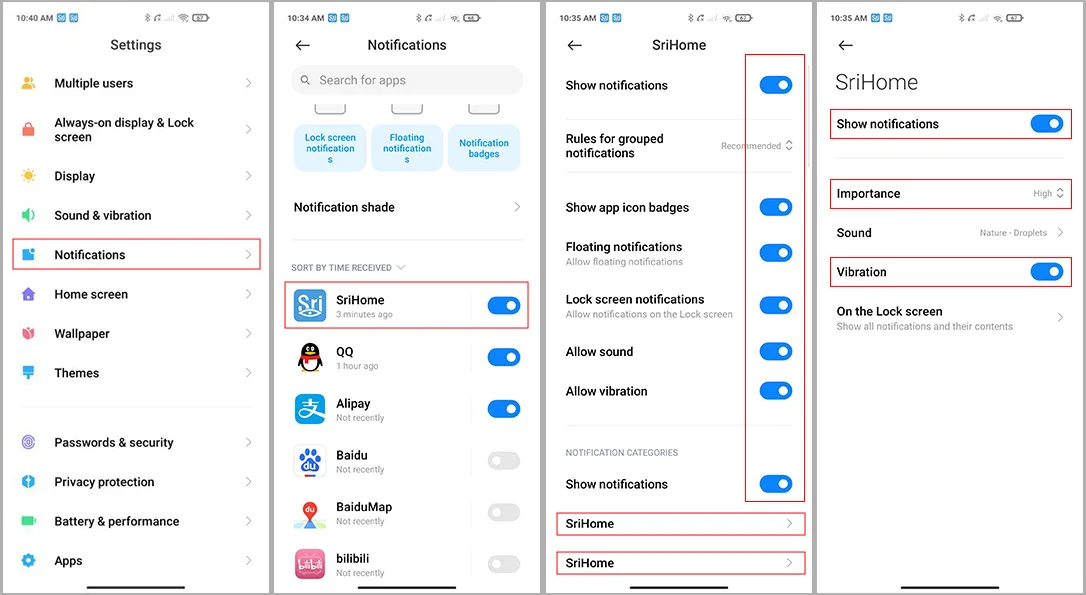
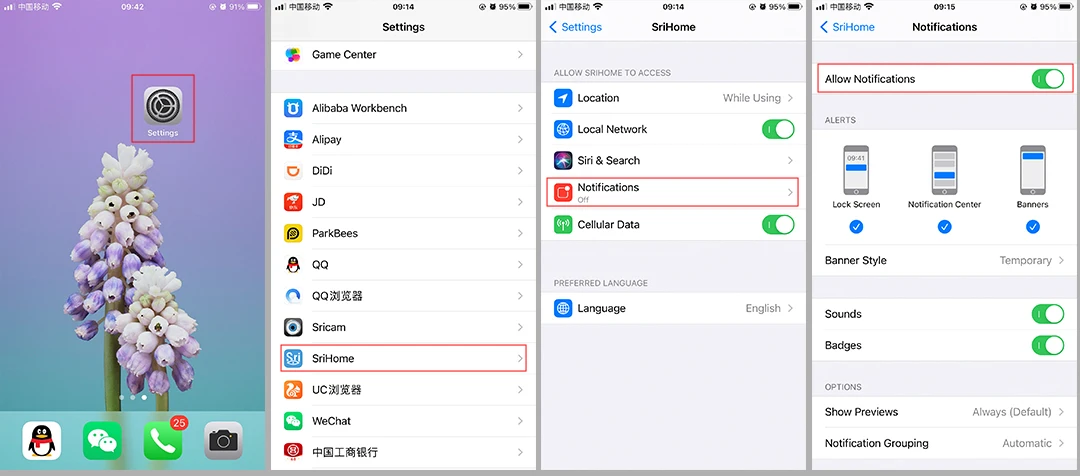
3. Camera's Wi-Fi is unstable and often offline
Followings are a few possible reasons why this may be occurring:
1. Check whether antenna is tightened.
2. Set maximum transmission power:In some wireless routers, the transmission power can be reduced,which reduces the performance
of the wireless network. Make sure your wireless router has the maximum transmit power set.
3. WiFi channels: check if WiFi channels are busy, possibly reconfigure to “Automatic”.
4. The camera IP address conflicts with other devices, needing to set camera IP address to be a fixed one.
5. Change the name of the wireless network (SSID): If there are different wireless networks with the same name (SSID) in your
environment-perhaps because a neighbor uses the same wireless router,a wireless repeater has the same name as the router - WLAN
devices could try to automatically connect to the wrong wireless network ,Therefore, set up a unique wireless network name in your wireless router or repeater.
6. To check Wi-Fi signal, in normally, it should be more than 3 bars.
(The distance between the camera and wifi router being too far might cause wifi signal to be less than 3 bars ).
4. The system does not detect an SD Card
Followings are a few possible reasons why this may be occurring:
1. Please power off camera before inserting SD card into camera.
2. The SD card read&write speed not good, please use a SD card with class 10 or above class 10.
3. The SD card is broken.
4. The SD card has not been formatted properly. please format sd www.sricam.com/srihome/download
5. The SD card slot is malfunctioning.
5. Can't connect WiFi
If you fail to setting WiFi for ip camera, please make sure your router:
1. All IP Cameras support 2.4G HZ WIFI,only some IP cameras don't support 5GHZ Wi-Fi.
2. NO MAC filter enabled on your router. Or you need to disable MAC filter temporarily before successfully configuring camera.
3. Router’s DHCP is enabled, after setting up and setting a fixed ip address for IP camera, you can disable DHCP again.
4. The WiFi Encryption is WPA/WPA2-PSK, either AES or TKIP encryption is OK if you are not using WPA/WPA2.
There is possible using WEP. It is recommended to use WPA/WPA2 now because WEP is quite old technology and not safe nowadays.
5. WiFi Channel needs to set as AUTO in order to avoid busy channels.
Inconsistent signal, it could be due to:
1) Too many devices sharing the same internet network. Please try to disconnect other devices.
2) The IP camera is too far from the router if using WIFI connection.
• Other quality and setup issue, please reset camera to factory default.
6. Multiple-view on srihome App
Step 1 :Tap the “multiple view” icon as Figure 1.
Step 2 :On the pop up windows select the camera which you want to multiple view as figure 2.
Step 3 :Tap “Next”to pop up multiple view.